
Aug 26, 2025 10:57 AM
When you're creating an event on Epoch, you'll be able to choose if the event appears as busy or free on Google and Outlook Calendar.
To set busy or free:
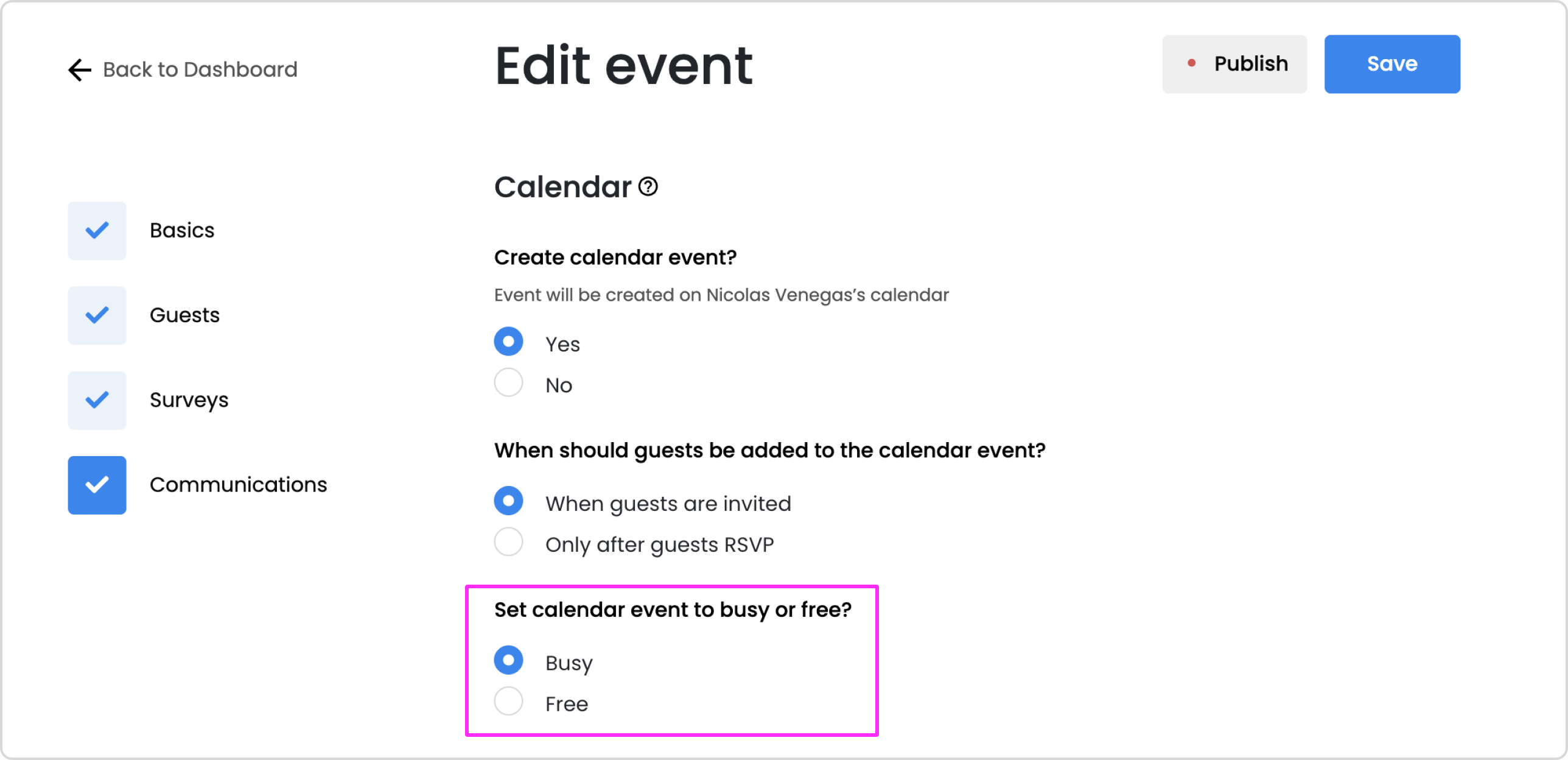
This corresponds to the below settings in Google Calendar:

This corresponds to the below settings in Outlook Calendar:

No, this setting in Google Calendar is not compatible with Epoch calendars.
In order for Google Calendar to show or hide event details, it automatically changes all events in the selected calendar to public or private. However, Epoch controls whether events are public or private separately. This Epoch setting overrides the access permissions in Google Calendar.
For more information, see Google Calendar Help's article.

Get in touch with our customer experience team. We'll reach out with next steps.
Contact us