
Aug 26, 2025 11:23 AM
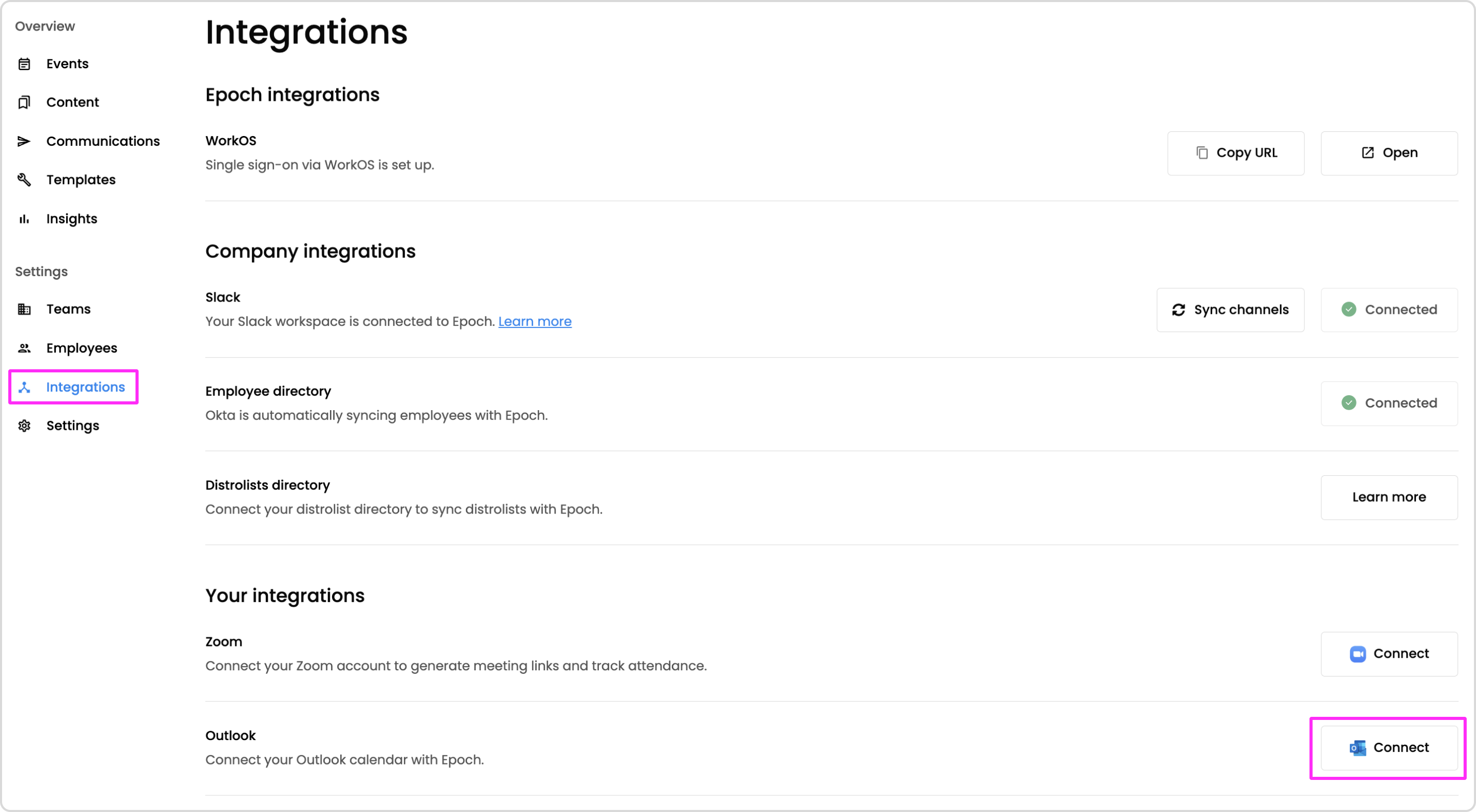
Once your integration is connected, any event you create on Epoch, the calendar invite will get sent from your Outlook account.
Here is the list of edits on Epoch that will trigger Outlook to send a notification to all attendees in the form of an update email:
Note: If you choose to make an edit to the Outlook calendar invite, Outlook will send an update email to all attendees.
No, as Outlook has limitations where guests may not see each others' RSVPs on the calendar event after it's restored.
We recommend duplicating an archived event to create a new one.
If you want to disconnect your Google calendar integration, please reach out to support@epochapp.com for our team to disconnect it for you and then you can reconnect at any time.
Get in touch with our customer experience team. We'll reach out with next steps.
Contact us