
Nov 19, 2025 4:07 PM
Ensure the Zoom account owner or admin has pre-approved the app and you have the necessary permissions in your Zoom account. If you are not a Zoom admin, a role with the following permissions is necessary:
1. To set these permissions for an employee, the Zoom account owner or admin must navigate to the User Management section and set a role with those permissions.


2. Navigate to the Users section and click on Edit for the employee.

3. Assign the newly created role to the employee by using the dropdown.

This is usually because your authorization was not completed properly. If this occurs, please reconnect your Zoom integration following the steps below:
If this issue continues to occur, please contact us at support@epochapp.com.
Yes! Note that attendance tracking is only available if you generate a meeting link within the event editor in Epoch.
Yes! Copy and paste your meeting link into the Virtual link field on the Basics step. This link will appear on the event page and calendar event.
Note that attendance tracking is available with our integrations.
Yes! Even if your event is published and employees have already started registering, you can generate the Zoom meeting link at any time and it will automatically update the event and calendar event.
This issue occurs when an employee joins a meeting multiple times, but Zoom doesn't record one of these instances with an email. When Epoch doesn't receive a guest's email, we track them as an external guest. We don't automatically merge them because multiple employees can have the same name.
You can download the CSV and merge these records yourself if it occurs for your event.
Yes, Zoom will recognize the admin who generated the link as the host. You will have host access to the Zoom meeting created through Epoch. This includes access to the following:
If you need to assign a co-host, this is something we support, however do note this setting may be restricted due to company policies or org-wide Zoom settings.
If you need additional meeting controls that you don't see listed above please reach out to support@epochapp.com. We’re actively working to expand host control capabilities within our integration and appreciate your patience as we continue to improve the experience.
To allow external guests to join a Zoom meeting, uncheck the "Require authentication to join" setting when scheduling.
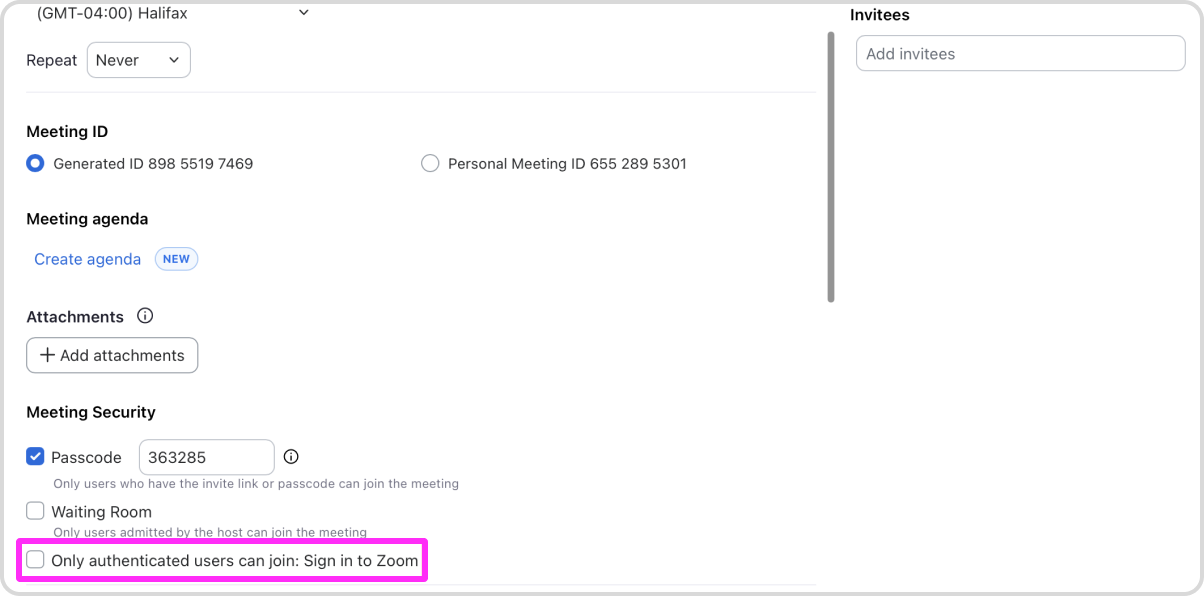
If you have a question about Epoch's Zoom integration that wasn't answered here, check out our Zoom integration guide or contact support@epochapp.com.
Get in touch with our customer experience team. We'll reach out with next steps.
Contact us