
Aug 26, 2025 10:25 AM
Note: The email setting only controls emails from Epoch. Emails from Google and Outlook Calendar can’t be turned off.
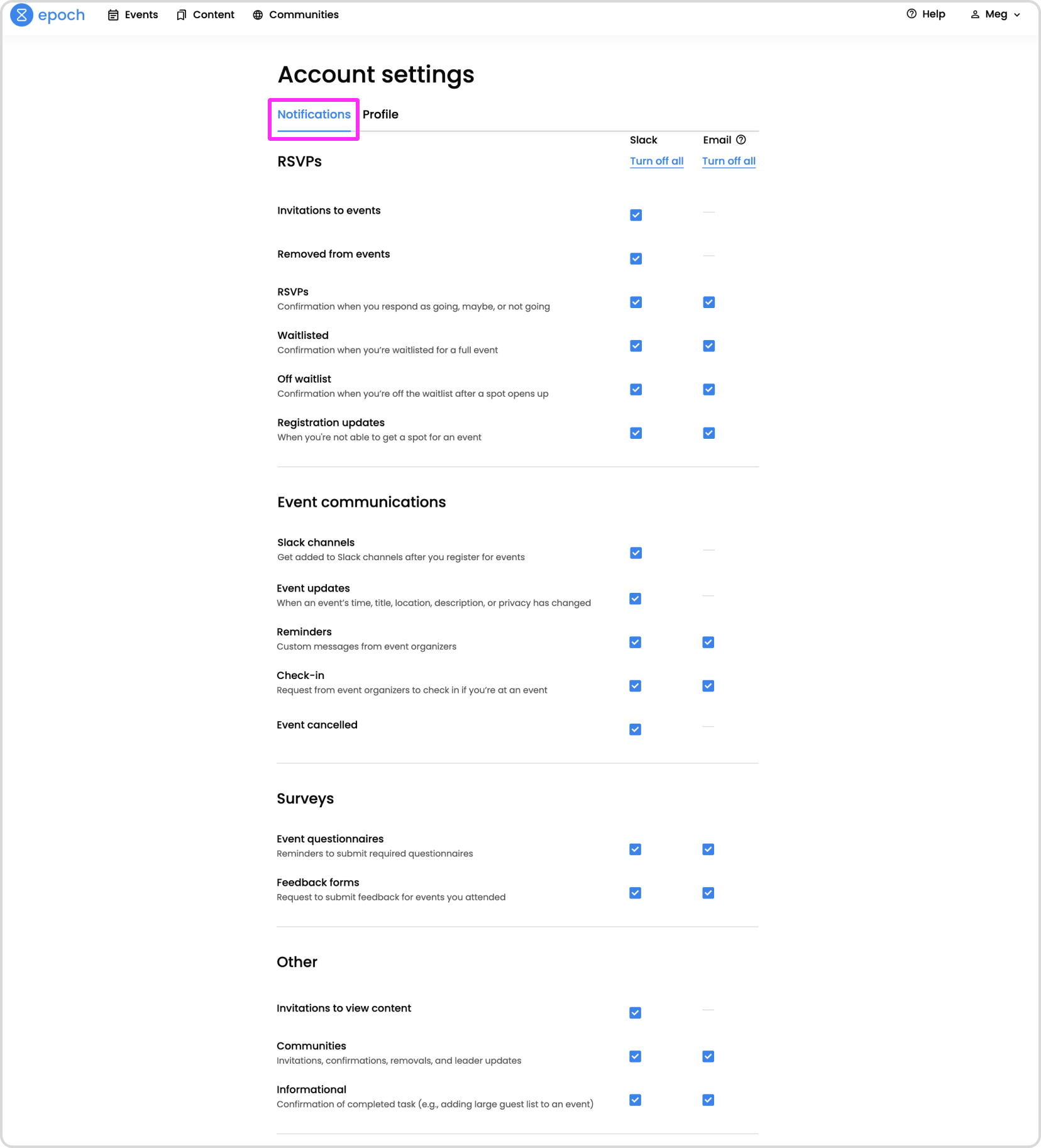
To learn more about each notification type, read our event notifications articles:
You may also choose to mute the Epoch Slackbot if you don't want to get notified for any Slack messages. When you mute the Epoch Slackbot, it will appear greyed out in your channel list, but you'll still see sidebar notifications.
Note: All other fields in your profile are synced from your company’s employee directory. To update your information, go to your directory or contact your IT.
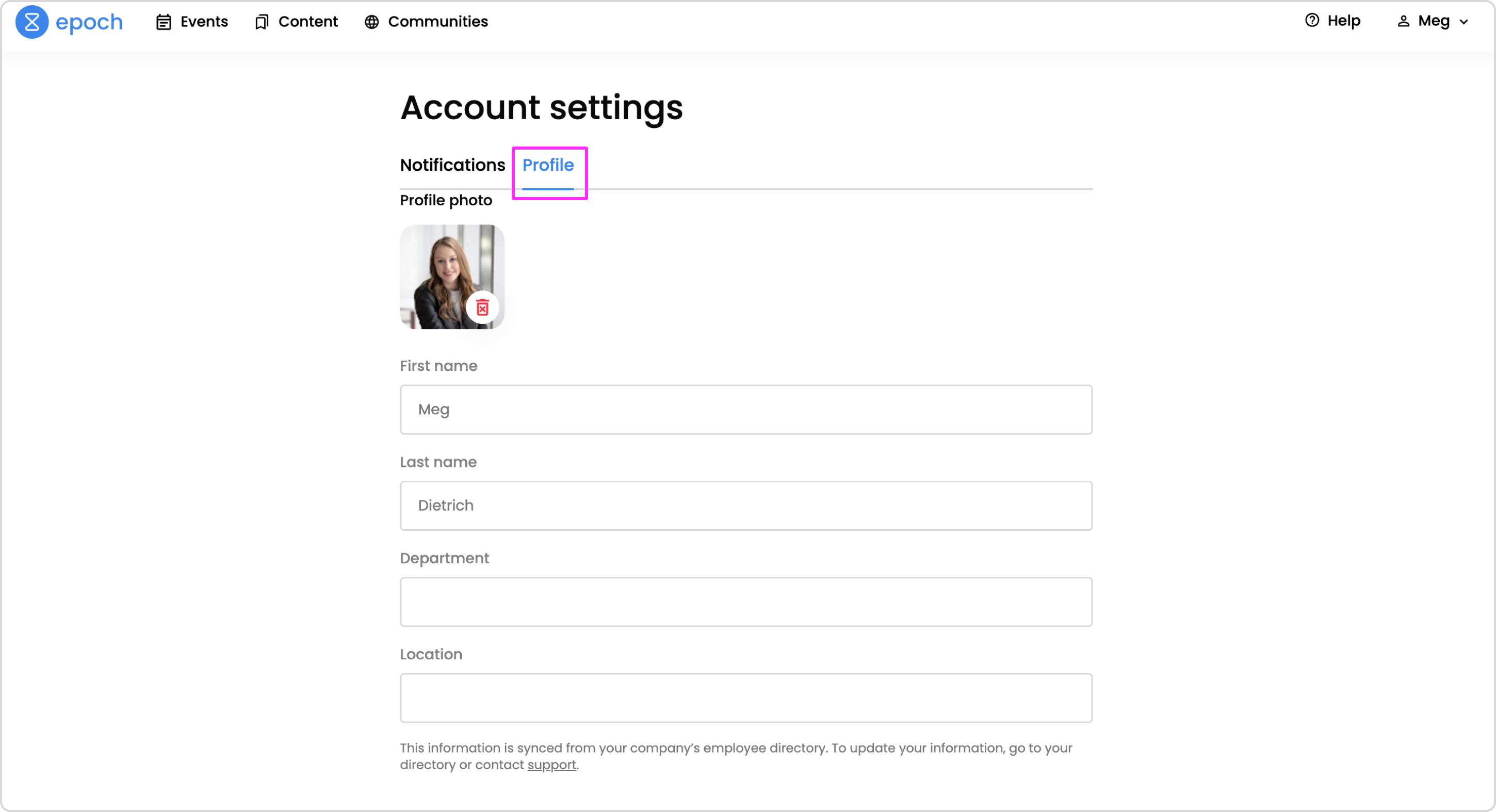
Get in touch with our customer experience team. We'll reach out with next steps.
Contact us